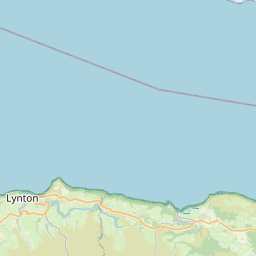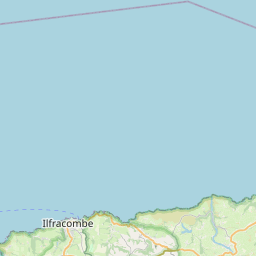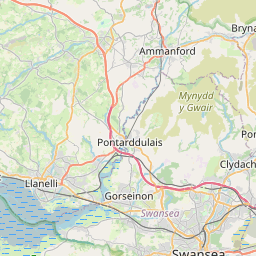The SWMC Wiki is currently under review.
Development
Contents
[hide]Becoming an Editor
Why edit the SWMC Wiki? Maybe you have something important to say or discuss? Perhaps you have photography skills. Maybe you have some spare time and wish put something back into the rock-climbing community of South Wales. You don't need to be skillful at computers, you merely need a willingness to work with others to produce a useful resource for rock-climbers in South Wales.
If you wish to become a registered user then you will need to create yourself an account . Please your Full Name as your username; e.g. 'Joe Bloggs', 'Sian Davies', etc.
You should use your 'User page' to:
- Explain any skills/knowledge or interests that you have and that would be of use. (e.g. Local knowledge, graphics design, writing, photography etc.)
- State whether you are a SWMC member. (N.B. non-SWMC are very welcome to join the wiki too).
This is so that other users can contact you for info/help, etc.
User Privileges
Curently there are three main levels of privilege:
- unregistered-user:
- You can view all article and discussion pages but you cannot edit them.
- registered-user:
- You can edit unprotected article pages
- You can edit talk pages
- editor-user:
- You can view and edit most articles.
- administrator:
- Everything including:-
- Uploading images
- Deleting article pages
- Protecting pages
- etc.
- Everything including:-
Creating an Account
Please create an account using your Full Name e.g. 'Fred Bloggs' as your username. Usernames are case-sensitive on this wiki.
Registered-users can become editor-users if they email craginfo@skyhook.ath.cx
A full account of user group rights is given here: Special:ListGroupRights
Submitting Information
Here's a guide for new editors (wikipedia specific but may be of use).
We welcome information on the local crags which can utilised on these pages for everyone to see, please follow the guidelines in the link below for formatting:
Help with Wiki Markup Formatting Help
Downloadable reference card. Suitable for printing. Reference Card
Downloadable Semantic Extensions reference sheets
Standards
Pages
See Template Page
Topo Editing
See Talk:Development
Photographs
Here is a list of crag photographs that still need to be taken.
Here is a page of cragshot Topo Photos awaiting editing.
There are plenty of other crags which require good photos.
Adding External Links
You'll need to add the web address to mediawiki:Spam-whitelist, if it doesn't already exist there, before you can save any page with an external link.
NB. Currently this requires Administrator privileges. Drop me an email if you wish to add to the whitelist. --Tim Hoddy 14:46, 12 February 2013 (GMT)
Adding Video
We can use these Video Services
Take a look at EmbedVideo Extension for a description of this extension and complete configuration options.
It's probably easier just to look at the wiki markup below:
i.e.<embedvideo service="youtube">https://www.youtube.com/watch?v=pSsYTj9kCHE</embedvideo>
Software
A list of free and downloadable software that may help you:
Photo Editing
- The Gimp. Powerful photo editing capabilities on a par with the (expensive) Photoshop.
- Paint.net. Free and, at a pinch, can be used to create topos.
- Inkscape. Free and powerful vector graphics editing. Lots of features useful for creating topos. Similar to CorelDraw
- BetaCreator. A simplified photo editing program but with tools specifically designed for creating topos for climbing routes. Can be used on both PC and Mac.
- Microsoft ICE. Free photo stitching application. Create wide angle images of crags by stitching many shots together.
Text Editing / Publishing
- OpenOffice. Powerful office suite. Can do export to PDF, export MS Word --> wiki markup. Image editing with its Draw package.
- Notepad++. Very powerful text-editing. Does syntax highlighting, tho' not (yet) of wiki markup.
- Scribus Another alternative to Quark, InDesign, ect, it is a Desktop Publishing program which can be used for combining topos with route descriptions in various formats.
GPS and GeoTagging
For those who have never Geotagged photos, here is an ultra-short tutorial
- Geotag. This will 'geotag' photos using a GPS's track log. It will download directly from your GPS if it has a USB interface. This will mean that you don't have to use GPSBabel.
- GPSBabel. A very powerful application that acquires tracklogs from a wide variety of GPSs and optionally converts the tracklogs/waypoints to KML, KMZ, GPX, etc. etc. for viewing in GoogleEarth/Maps, GeoTagging, etc.
Creating Maps
We can use maps in this wiki. We have installed an extensions to allow us to do this. i.e. Maps Extension. Does Google Maps and also OpenStreetMap maps, Bing and Yahoo Maps. It is being actively developed. The possibility of using OpenStreetMap allows us to have some control of the map that is offered to the user. For instance, we could map footpaths which lead to crags.
Mapping Software
If you wish to get into OpenStreetMap check their wiki. OpenStreetMap Wiki and the OpenStreetMap Wikipedia Article.
Also worth a try is an application called Maperitive which is a free desktop application for drawing maps based on OpenStreetMap and GPS data. You can define what gets on the map and how it is painted. You can also export these maps into bitmaps and SVG files and print them.
OpenStreetMap has different renderings. Of most use to us is probably Mapnik. Mapnik (unlike other renderings) displays crag names when crags are tagged, e.g. sport=climbing, name=Barland Quarry, leisure=Sport Climbing .
- You can collect waypoints and tracks with your GPS-enabled phone and you can use them to help you edit the OSM database. There are three ways to edit OSM (that I know of. (If you wish to edit OSM you'll need to create an OSM account for yourself.)
- The Web InterfaceThe web interface is not particularly powerful and I find it a bit of a bind to use. Much better is:-
- JOSM. You can work in layers, etc. It's a nice little interface (once you get used to it!!)
- Merkaator. Another OSM editor. Although its interface appears a little more agreeable, I found that I liked JOSM better.
I actually use Viking together with JOSM. I manage my GPS data in Viking and use Viking to upload selected tracks to OSM.
Maps Currently in Use on the Wiki
As of 12-07-2011, there are two different map types in use on the wiki - both use the Maps extension.
- Large maps which are "windows" into our location data at Template:Googlemap. These maps use Google Maps. We currently have two:
- Map of Gower and South East Wales.
- The Gower page contains a map of just Gower. The 'window' dimensions are defined in the code and use a defined 'zoom' and 'center' and will therefore not auto-resize on small devices.
- A number of small maps contained on some of the crag pages. These maps default to OpenStreetMap but Bing and Google maps are selectable too. E.G. Shire Combe To Watch House East.
Adding Maps
As of 26 April 2011, we are using the new Maps extension.
This is much much more configurable than the previously used Google Maps extension.
Maps advantages are:
- it is being actively developed.
- it can be configured to use OpenStreet Maps (OSM), Yahoo Maps, Bing Maps and Google Maps.
- we can add rock-climbing specific features to the OSM database and they'll appear in the maps.
- it can be configured to use user-defined layers... I'm thinking here of our own maps
- the Google Maps can be configured to show wikipedia, youtube, webcam geolocations
A Short Tutorial
Displaying Maps
Syntax
{{#display_map:{your location}|height={some height}|service={your service}}}
Parameters
| Parameter | Aliases | Default | Usage |
|---|---|---|---|
| Default, Coordinates or Address | - | required | The location the map will initially be centred on. Depending on which name you provide for this parameter, the values will be treated differently. This behaviour will be removed in 0.7.
|
| service | - | configurable | Allows to set the mapping service that will be used to generate the map. Allowed values are: googlemaps, openlayers, osm, yahoomaps. |
| geoservice | - | configurable | Allows to set the geocoding service used to turn the location into coordinates when it's an address. |
| width | - | configurable | Allows to set the width of the map, in pixels. |
| height | - | configurable | Allows to set the height of the map, in pixels. |
| zoom | - | configurable | Allows to set the zoom level of the map. When not provided and multiple markers are present on the map, the best fitting zoom will be taken, not the configurable default. |
The maps in this section do not show user-defined markers.
The following displays a map centered on Swansea and uses the default map layer (Google Street Map).
N.B. the 'Swansea,UK' parameter is fed into Google's geolocation service and a long/lat is returned an the map uses that long/lat to centre itself at that point.
{{#display_map:Swansea,UK|geoservice=google}}
The following displays the default map centered on Swansea but uses a long/lat instead of the city name. No geolookup happens here:-
{{#display_map:51.618647,-3.945122}}
Displaying Markers on Maps
Syntax
{{#coordinates:{your coordinates}|format={your format}|directional={yes/no}}}
Parameters
You can use the default parameters as listed in the table above. In addition you can use the parameters listed in the table below.
| Parameter | Aliases | Default | Usage |
|---|---|---|---|
| location | - | required | The coordinates you want to format. |
| format | notation | configurable | The target format for the coordinates. |
| directional | - | configurable | Indicates if the coordinates should be output as directional or not. Must be either yes or no. |
You can display markers like this...
{{#display_points:Swansea,UK}}
I expect you would know how to display a long/lat. Note that the map is centered and is displaying the default marker.
Here's a more complicated solution using two clickable markers.
The tilde '~' characters are merely to separate the parameters. Parameters don't need to be placed on seperate lines but doing so may make it all a little more readable. Note that all but the last marker records are punctuated with a semi-colon (';').
{{#display_points:
Swansea,UK
~Swansea
~Gateway to Gower
~;
Cardiff,UK
~Cardiff
~Gateway to Swansea
~
}}
Note there are four fields in each marker record:
- Geolocation (if you use a city name, it will be 'looked up' and converted to long lat)
- marker name
- text to be displayed on clicking the marker. You can actually add pictures and URIs here too.
- this argument specifies a marker graphic to use. You upload markers to the wiki as you would any graphic and specify the final argument as, e.g. ~File:Blue.png.
Here is a more complicated example using the two locations and markers we used before but we shall also specify a number of other layers as an option.
Also we'll specify the size of the map as it appears onscreen.
Notice that the map intelligently re-sizes its scale in order to fit both markers.
{{#display_points:
Swansea,UK
~Swansea
~Gateway to Gower
~;
Cardiff,UK
~Cardiff
~Gateway to Swansea
~
| width=800
| height=600
| geoservice=geonames
| service=openlayers
}}
Note the blue '+' mark at the top right of the map. Click on it and choose the layer.